DualHead2Go Frequently Asked Questions
How do I know if my computer is compatible with DualHead2Go?
Can I run a different application on each monitor?
Can I work with my laptop lid closed?
Can I use my laptop screen in addition to a DualHead2Go for a total of three screens?
Do you support the Apple Cinema 27" Display (2010 model) with the DualHead2Go DP Edition?
Can I use different sized monitors?
Can I mix analog (VGA) and digital monitors with DualHead2Go Digital Edition or DP Edition?
Can I use HDMI monitors with DualHead2Go Digital Edition?
Is full screen DVD and video playback supported with DualHead2Go?
Will DualHead2Go slow down my computer?
Is DualHead2Go a graphics card?
Can I connect multiple DualHead2Go/TripleHead2Go units in one system?
Can I place my laptop in between the two monitors driven by DualHead2Go?
Can I use the DualHead2Go DP Edition even if my monitors don't have a DisplayPort connector?
How do I know if my computer is compatible with DualHead2Go?
The best way to make sure your system is compatible with DualHead2Go is to download and run the Compatibility Tool (if you're using a supported Windows operating system) or use the Compatibility Wizard (if you haven't purchased the computer yet or you own a Mac). For more information, visit the GXM System Compatibility page. Note that you must verify and validate your system's compatibility prior to purchase.
Can I run a different application on each monitor?
Yes. The Desktop Management feature of your PowerDesk software enables you to control where your windows open, allowing you to drag different application windows onto each monitor. Maximizing each window will result in the corresponding application going full screen on a single monitor. PowerDesk also lets you extend your application across multiple monitors if you choose to.
Can I work with my laptop lid closed?
Yes. Once DualHead2Go is connected to your laptop and monitors, you can close your laptop, put it aside, and simply use an external keyboard and mouse along with your two extra displays. Setting up DualHead2Go in this manner varies from laptop vendor to laptop vendor. For more information on working only with external monitors, see your laptop documentation.
Can I use my laptop screen in addition to a DualHead2Go for a total of three screens?
Yes. In this case, your laptop screen is your primary monitor, and your DualHead2Go becomes your secondary monitor. Note that you can set your DualHead2Go as the primary monitor and your laptop screen as the secondary monitor. Configuration varies depending on your graphics card. For more information, see your laptop documentation.
My computer has two video outputs. Can I connect the DualHead2Go to the first output and connect a monitor to the second output for a total of three monitors?
Yes.
Do you support the Apple Cinema 27" Display with the DualHead2Go DP Edition?
The Apple Cinema 27" Display does not have a built-in scaler, therefore only the native 1280x720 resolution will work with the DualHead2Go DP product, other resolutions will not be available.
Can I use different sized monitors?
Compatibility is determined by resolution, not screen size. Although you can use different sized monitors, all displays connected to DualHead2Go must run at the same resolution and refresh rate. To get the most of your Matrox product, we recommend you use two identical monitors (that is, monitors of the same size, display resolution, and refresh rate).
Can I mix analog (VGA) and digital monitors with DualHead2Go Digital Edition or DP Edition?
Yes. Any combination of analog and digital monitors is supported with DualHead2Go, though you may require an adapter if the output connector on the DualHead2Go is different from the monitor's input connector. Matrox can't guarantee the quality or functionality of any third party hardware used to connect your DualHead2Go product (for example, a DisplayPort to HD-15 (VGA) adapter with your DP Edition product).
Can I use HDMI monitors with DualHead2Go Digital Edition?
HDMI is compatible with DVI, so standard DVI-to-HDMI adapter cables may be used, as long as these HDMI adapter cables support the required resolutions and timings.
Is full screen DVD and video playback supported with DualHead2Go?
Yes. If your laptop or desktop computer is already equipped with a DVD player, you will be able to watch a DVD or video content on any of the monitors of your multi-monitor environment. Playback will be as smooth as it would have been without DualHead2Go. Note that the native size of video file determines if the video plays across all your monitors.
Will DualHead2Go slow down my computer?
No. DualHead2Go does not depend on the limited bandwidth of your USB connection, nor does it depend on the limited bandwidth of any PC card bridge. Your 2D, 3D and video performance will not be affected by the DualHead2Go connected to your system.
However, DualHead2Go opens up wider multi-monitor opportunities for you and these multi-monitor environments may require a greater number of pixels to be drawn simultaneously than in a single-screen mode. Just like higher resolutions can impact performance in single-screen systems, performance may vary with higher dual-screen resolutions. The more powerful your existing graphics, the more powerful your DualHead2Go multi-monitor environment.
How does DualHead2Go work?
Your computer's video output normally allows only one monitor to be connected to it. If instead of plugging a monitor into your system's video output you plug in a DualHead2Go, your computer interprets this device as one double-wide monitor, so it outputs a single extra-wide image. As you have two monitors connected to your DualHead2Go, the DualHead2Go takes the left half of this extra-wide image it receives from your computer and sends it to your left monitor, and sends the right half to your right monitor. In this manner, DualHead2Go effectively lets you drive two separate monitors from a single video output.
Is DualHead2Go a graphics card?
No. DualHead2Go does not contain a GPU itself but connects to your computer's video output and uses your own system's graphics capabilities to render the extra-wide image that is then divided and sent to each monitor. For this reason, you can enjoy great performance across all monitors, whether you're working with office applications in 2D, high-end applications that use 3D or OpenGL technology, or engaging in HD video playback. The more powerful your existing graphics, the more powerful your DualHead2Go multi-monitor environment.
Can I connect multiple DualHead2Go/TripleHead2Go units in one system?
Yes. You can connect two of the same units (make and model) in one system. For example, you can have two TripleHead2Go Digital Editions together, but not a TripleHead2Go Digital Edition with a TripleHead2Go Display Port Edition. See the Multi-GXM support page for further details.
Can the monitors be pivoted?
The current DualHead2Go product lineup does not support the pivoting of individual screens. However, if your GPU supports pivot functionality, then you can rotate the desktop as a whole. Additionally, Matrox offers a series of add-in boards that may meet your pivot needs.
Can I place my laptop in between the two monitors driven by DualHead2Go?
While it may be physically possible to place your laptop monitor between the two external monitors, it is not recommended to do so, as your virtual desktop won't have the same configuration as your physical one. The monitors connected to DualHead2Go are viewed by your laptop as a single extra-wide display. Your mouse will move according to your virtual desktop (i.e. from one external monitor directly to the other), even if your laptop screen is between them.
Can I use the DualHead2Go DP Edition even if my monitors don't have a DisplayPort connector?
Yes. When the proper adapter is used, DisplayPort can convert its signal to DVI, VGA or HDMI. Matrox recommends optional cable adapters that enable you to connect your DualHead2Go DP Edition to DVI- or Mini DisplayPort-compatible equipment. DisplayPort to HDMI and DisplayPort to HD-15 (VGA) cable adapters are currently unavailable from Matrox. Note that Matrox is unable to validate third party adapters.
Didn’t find what you were looking for?
Contact technical support if you’re still experiencing difficulties with your TripleHead2Go.